Dahua RTSP stream VLC setup allows users to stream live video from Dahua IP cameras directly to a media player like VLC. This guide provides step-by-step instructions on setting up and accessing Dahua RTSP streams using VLC Media Player.
Before you begin, ensure you have the following:
Here are some common RTSP URL formats for accessing a Dahua IP camera stream:
Main Stream:rtsp://admin:admin123@10.1.1.14:554/cam/realmonitor?channel=1&subtype=0
Sub Stream:rtsp://admin:admin123@10.1.1.14:554/cam/realmonitor?channel=1&subtype=1
Third Stream (if available):rtsp://admin:admin123@10.1.1.14:554/cam/realmonitor?channel=1&subtype=2

Follow these instructions to stream RTSP video using VLC:
Go to the VLC Media Player Homepage
Download and install VLC for your operating system.
Launch VLC Media Player.
Click on Media → Open Network Stream (or press Ctrl + N).
In the Network tab, input the Dahua RTSP stream URL (refer to the examples above).
Ensure you enter the correct IP address, username, and password (if required).
Click the Play button.
The live stream from your Dahua IP camera should now display in VLC.



Each Dahua RTSP URL follows a specific format:
rtsp://<username>:<password>@<IP>:<port>/cam/realmonitor?channel=<channel>&subtype=<subtype><username>: Camera login username.
<password>: Corresponding password (avoid special characters like #).
<IP>: The IP address of your Dahua IP camera.
<port>: Default is 554 (omit if unchanged).
<channel>: Camera channel number (1 for most cases).
<subtype>: Stream type (0 for main stream, 1 for sub-stream, 2 for third stream).

If streaming the sub-stream from channel 1, the URL would be:
rtsp://admin:admin123@10.1.1.14:554/cam/realmonitor?channel=1&subtype=1Transmission Modes: Dahua RTSP supports both TCP and UDP.
Authentication Methods: Basic and Digest authentication are supported.
Changing RTSP Port: If the RTSP port is modified, update the URL accordingly.
Most Dahua IP cameras allow users to check the RTSP port in the web interface. Log in to your camera’s admin panel and locate the RTSP settings under the network configuration section.

Using RTSP with VLC is a simple and effective way to stream live video from your Dahua IP camera. By following the steps outlined above, you can set up and access your camera feed seamlessly. If you encounter issues, double-check your RTSP URL syntax, authentication details, and network settings.
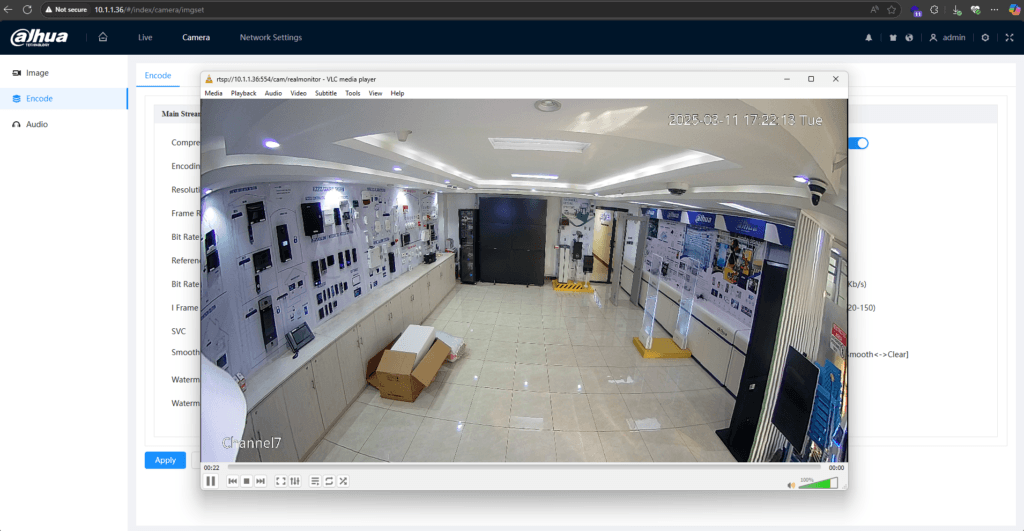
For further assistance, refer to VLC’s official documentation or consult Dahua’s support page.
If you’re stuck or need additional assistance, feel free to email at hello@mwando.co.ke or WhatsApp at +254712724949.
Learn more about me or view more inspiring stories and educational content here.